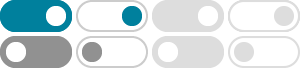
Put a clock on your Home screen - Clock Help - Google Help
Touch and hold a clock widget. You'll see images of your Home screens. Slide the clock to a Home screen. Resize a clock widget. On the Home screen, touch and hold the clock widget for a moment, then lift your finger. You'll see white resize controls around the clock. Touch and drag the controls to change the clock's size. Move or remove a clock ...
Put a clock on your Home screen - Clock Help - Google Help
Touch and hold a clock widget. You'll see images of your Home screens. Slide the clock to a Home screen. Resize a clock. On the Home screen, touch and hold the clock for a moment, then lift your finger. You'll see white resize controls around the clock. Touch and drag the controls to change the clock's size. Move or remove a clock
Clock Help - Google Help
Touch and hold a clock widget. You'll see images of your Home screens. Slide the clock to a Home screen. Resize a clock widget. On the Home screen, touch and hold the clock widget for a moment, then lift your finger. You'll see white resize controls around the clock. Touch and drag the controls to change the clock's size. Move or remove a clock ...
Add widgets to your Home screen on your Google app
Add or remove a widget. On your mobile device, open the Google app . On the Weather widget, swipe left. Tap Customize . Choose which widgets you want on your Home screen. Fix missing widgets If you don’t find widgets above your Discover content on your Google app: Step 1. Check that you’re signed in to the Google Account
Add apps, shortcuts & widgets to your Home screens
Find the app that has the widget you want. To check the list of available widgets for the app, tap the app. Touch and hold a widget. You’ll get images of your Home screens. Slide the widget to where you want it. Lift your finger.
Manage the Gmail widget - Gmail Help - Google Help
In the widget gallery, find the widget you want to add. Tap the widget or drag it to the widget bar under the clock. In the widget bar, tap the widget you want to configure. Select your preferred configuration. Tap Done Set as Wallpaper Pair. To end customization, tap the lock screen. Configure an existing lock screen widget. On your lock ...
Change your clock's display - Android Help - Google Help
Above the caption “ Clock color & size,” swipe left or right to see style options. Tap Color and select the color you want. Tip: To make the color lighter or darker, use the slider. Tap Size and select the size you want. Dynamic: Clock size changes according to lock screen content; Small; To save your style changes, tap the left arrow .
Clock widget unavailable - Android Community - Google Help
This help content & information General Help Center experience. Search. Clear search
Colocar un reloj en la pantalla de inicio - Ayuda de Reloj - Google …
Añade un widget de la aplicación Reloj para ver la hora en tus pantallas de inicio. Añadir un reloj. Mantén pulsado un punto vacío de una pantalla de inicio. Toca Widgets en la parte inferior de la pantalla. Mantén pulsado el widget del reloj. Cuando veas imágenes de las pantallas de inicio, arrastra el reloj hasta una de ellas.
Change your clock's display - Pixel Phone Help - Google Help
Above the caption “ Clock color & size,” swipe left or right to see style options. Tap Color and select the color you want. Tip: To make the color lighter or darker, use the slider. Tap Size and select the size you want. Dynamic: Clock size changes according to lock screen content; Small; To save your style changes, tap the left arrow .