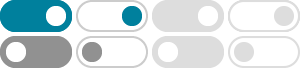
Join a meeting - Computer - Google Meet Help
To join a Google Meet call from a Zoom Rooms device, choose an option: Tap the event on your device's calendar, if the meeting was scheduled ahead of time. Tap the Google Meet icon and enter the meeting code. Cisco Webex devices. To join a Google Meet call from a Cisco Webex device, choose an option:
Join a meeting - Computer - Google Meet Help
To join a Google Meet call from a Zoom Rooms device, choose an option: Tap the event on your device’s calendar if the meeting was scheduled ahead of time. Tap the Google Meet icon and enter the meeting code. Cisco Webex devices. To join a Google Meet call from a Cisco Webex device, choose an option:
Start or schedule a Google Meet video meeting
When you’re ready to join the meeting, click Join now. Before you join your first meeting, make sure to allow permissions for your microphone and camera. Once you grant permission: To turn your microphone on or off, click Microphone . To turn your camera on or off, click Camera . To join the call, click Join now.
Download the new Google Meet app
Google Meet is your one app for video calling and meetings across all devices. Use video calling features like fun filters and effects or schedule time to connect when everyone can join. ©2025 Google
Join a meeting - Android - Google Meet Help
To join a Google Meet call from a Zoom Rooms device, choose an option: Tap the event on your device’s calendar if the meeting was scheduled ahead of time. Tap the Google Meet icon and enter the meeting code. Cisco Webex devices. To join a Google Meet call from a Cisco Webex device, choose an option:
Google Meet in Gmail quick start
Note: If you don't see Meet in Gmail, check your Gmail settings. In the Share your new meeting window, click Join now. If you want to join using your computer’s camera for video and microphone for audio, click Join now. If you want to dial in by phone, click Join and use a phone for audio and follow the on-screen prompts.
Present during a video meeting - Computer - Google Meet Help
Learn how to use Annotations in Google Meet. Co-present slides in Google Meet. When you use Google Meet on an eligible work or school account, you can control Google Slides presentations from within a video meeting. You can also make other people in the video meeting co-presenters. Learn how to co-present slides in Google Meet.
Google Meet Help
Official Google Meet Help Center where you can find tips and tutorials on using Google Meet and other answers to frequently asked questions.
Join a meeting - Google Meet hardware Help
Click Join with Google Meet. In the screen that appears, click Join now when you’re ready. Microsoft Outlook: Click the meeting link in the Microsoft Outlook invitation to join. After the meeting starts, select Invite people to invite additional users, including people outside your organization. For details, see Add people to a meeting.
Learn about the new Google Meet app
Learn about Client-side Encryption (CSE) in Meet. Your Google Account name and pronouns are shown to other meeting members. Learn how to change your Google Account info. Contacts you previously blocked in Meet can join Meet meetings and Group Calls. Learn more about who can join your meetings. Learn about Meet calls