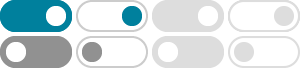
Printed colors are not as expected or don't match the computer …
The printer starts color calibration and then the printer driver attempt to get the calibration data from the printer. h. Once calibration is completed, click OK and then click OK to close the Other print options window. i. Click Apply and OK to close Printing Preferences window. Click OK to close printer driver Properties window. At this point ...
Calibrate machine color output - Brother USA
If you are using the Mac printer driver, the printer driver automatically retrieves the calibration data. To retrieve the data manually, you must perform the calibration using Brother's Status Monitor.
"Calibrate: Calibration Failed" or "Calibration" message - Brother …
Exclusive Deal for Black & White Laser Printer Owners! Get a FREE $30 Credit when you sign up for a Refresh subscription with the High or Power plan! Get Started
Colors of printed documents or images aren't as expected, doesn't …
The printer starts color calibration and then the printer driver will attempt to get the calibration data from the printer. h. Once calibration is completed, click OK and then click OK to close the Other Print Options window. i. Click Apply and OK to close Printing Preferences window. j. Click OK to close printer driver Properties window. At ...
Calibrate the scanner - Brother USA
7. After the Calibration Sheet is scanned, a Calibration was successful message will appear on your screen. Click OK to end calibration, and then click OK to close the Options screen. If a Calibration failed message appears on your screen, remove the Micro USB cable from your computer. Reconnect the Micro USB cable to the computer, and perform ...
Configure the default printer settings - Windows - Brother USA
- Start Color Calibration: If you click this button, your machine will start color calibration and then the printer driver will attempt to get the calibration data from your machine. $ Note If you print using the Direct Print feature, PictBridge feature or BR-Script printer driver, you need to perform the calibration from the Control Panel. b.
Light, faded, faint, dull, or blurry printed pages - Brother USA
Click Start Color Calibration. The Color Calibration window appears. h. Read the message and click OK. The printer starts color calibration and then the printer driver will attempt to get the calibration data from the printer. i. Once calibration is completed, click OK and then click OK to close the Other Print Options window. j.
How to calibrate the scanner - Windows or Macintosh - Brother USA
f. Insert the calibration sheet into the scanner until it stops or the scanner feeds in the top edge of the sheet. Click here if you need a replacement calibration sheet. g. Click Calibrate. h. Click Calibrate. i. Once the calibration is complete, click OK. Macintosh OS X 10.6 or later Users: a. Click Go → Application → Presto! PageManager ...
Faint, light, blurry or faded printed pages - Brother USA
e. Make sure the boxes for Use Calibration Data and Get Device Data Automatically are both checked. f. Click Start Color Calibration → OK. g. The printer will begin calibrating and the printer driver will retrieve the calibration data from the machine. h. Once calibration is completed, click OK. Then, click OK to close the Other Print Options ...
Calibrate the scanner - Brother USA
4. Click the Start button in the Calibration option. 5. Click OK. 6. Hold the edges of the supplied calibration sheet and insert it into the Feeder Slot. Hold only the edges of the calibration sheet and be careful not to touch the white or black areas. Leaving marks or fingerprints on this sheet can cause errors in calibration. 7. Click OK. The ...